As with most eCommerce websites, once a buyer places store items within their shopping cart and is ready to checkout, an order is only completed once payment is made for the order. If payment is not completed - then no order is created. However, with the "Pay Later / by Check or Money Order" feature, buyers can checkout with an individual Seller and opt to pay for their items later, including by Check or Money Order.
Keep in mind that the Pay Later feature is an optional feature that Sellers can enable and not all Sellers will offer this feature.
When a Seller does enable the Pay Later feature, the basic workflow is that the Buyer will request to become Pre-Approved by the Seller (once per Seller), and once Pre-Approved, the Buyer can then opt to Pay Later for any of their purchases from the specific Seller.
Request Pay Later from the Seller
When viewing any item listing page, within the payment section of the Summary page / tab, a badge will be displayed indicating that the Seller has enabled the Pay Later / by Check or Money Order feature, and a "Get Pre-Approved" button will appear:
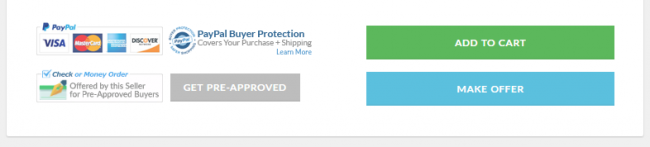
As a Buyer, to get Pre-Approved, click on the "Get Pre-Approved" button, which will allow you to send the Seller a brief message requesting to be Pre-Approved. Once the Seller reviews, and approves your request, the "Get Pre-Approved" button will change on each item listing page to a static message: "You're Pre-Approved".
When you proceed to your Shopping Cart page and view items from this Seller, you'll see a new 'Pay Later' option.
Auctions and Offers
Note that the Pay Later feature only applies to Store Items, as buyers always commit to purchase Auctions and Offers when they are won / accepted, but payment is not made for those items at that time (unlike store items, where an order is only created once payment is submitted). In the case of Auctions and Offers, payment can be made at any time from the Members Area > Buying page by clicking on the "Pay Now" button.
However, note that the Pay Later feature does indicate that the Seller will additionally accept Checks or Money Orders, in which case while it would not be necessary to become "Pre-Approved" to Pay Later for auctions and offers (as this does not apply), it's a quick and easy way to indicate to the Seller that you would like extra time to pay, and/or to pay by check or money order. As such, please feel free to request to be pre-approved by the Seller in this case as well.
